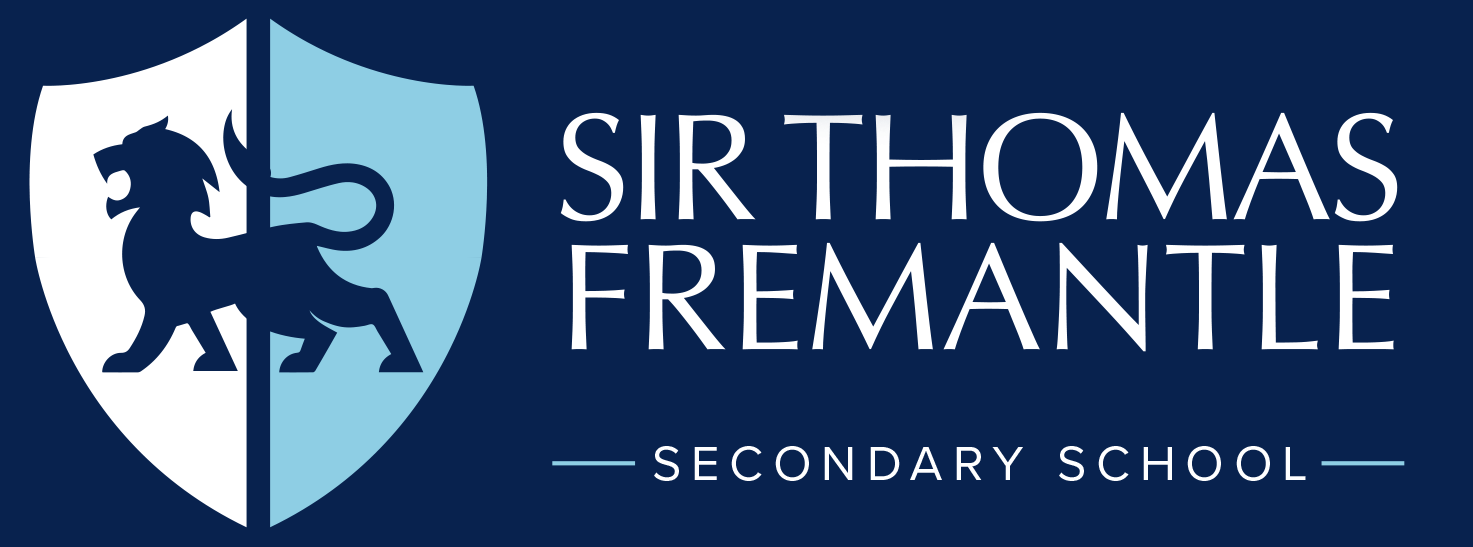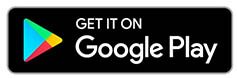ClassCharts
We use a system called ClassCharts to set homework, record achievements and track behaviour. ClassCharts is available for both parents and students via a mobile phone app or web browser.
Homework
ClassCharts is essential for accessing the homework set by teachers.
Achievements
Positive contributions to lessons and exemplary behaviour in the classroom, at break or lunch, or around the school in general is recognised and rewarded by staff, with ClassChart points being awarded to individual students.
Behavour
Negative behaviour is recorded and tracked, with negative ClassChart points being awarded to anyone whose behaviour has fallen below expected standards.
ClassChart point totals are accessible by all staff and can be used to inform discussions with parents/carers. Patterns of behaviour can be tracked easily, with consistently poor behaviour being managed, and consistently good behaviour rewarded.
For Parents
A ClassCharts account is created for each student when they join STFS and parents/carers should monitor it regularly.
Parents and carers can access their child's account online or by downloading the app.
You will have been provided with an access code when your child started at STFS but please contact office@sirthomasfremantle.org if you require another one.
Please view the ClassCharts Parent Guide below for instructions for signing up and using your account.
For Students
A ClassCharts account is created for each student when they join STFS and should be checked daily.
Students can access their account online or by downloading the app.
Students will have been provided with an access code and shown how to use ClassCharts in school. Please ask them to speak to their Form Tutor or go to the office if they need a reminder of their code.
Parents and Carers can obtain their child’s code by emailing office@sirthomasfremantle.org.